FileBack PC and Windows XP Service Pack 2
Now that XP Service Pack 2 has been out for a while, we have had a
chance to test it a little more thoroughly. The initial results of our
testing indicates that for most users, FileBack PC will run normally and
will not be affected by installation of this service pack. There are two
issues, however, that potentially may need to be addressed, depending on
your configuration
Issue 1: WinPopup Messages No Longer Work
One feature of FileBack PC is to send alert messages using the
WinPopup messaging structure provided by Windows. In this past, this has
worked well. However, beginning with Service Pack 2, Microsoft is
disabling the WinPopup message service by default. This is due to abuse
of this popup mechanism that has been so widely prevalent in the recent
past.
Because of its one-way nature, you will not receive any kind of
warning or error on the sending computer that a message has not been
received. It is simply discarded.
We have two solutions for working around this issue. Which resolution
to use is based on whether your PC is protected by a hardware firewall
for its internet connection.
If your computer is connected directly to the Internet, through a
modem, DSL, cable, or some other unprotected connection, we highly
recommend using a different alert mechanism. In most cases you can use
one of the other alert mechanisms in place in FileBack PC.
If your computer is protected by a hardware firewall, you may
re-enable the Messenger service use for WinPopup messages. This is the
service which is disabled in XP Service Pack 2.
- To find your service listing, click Start / Run, type "compmgmt.msc"
and click OK.
- Click the "+" next to "Services and Applications" and click
"Services."
- In the right pane of the window, scroll down and right-click
"Messenger."
- In the popup menu, select "Properties" and under "Startup Type"
select "Automatic" or "Manual". Click OK.
- Now click "Start the Service" to the left of the service
listing. WinPopup messages should now work.
Issue 2: Remote Administration may be blocked by firewall
The Remote Administration feature of the Enterprise edition could
potentially be blocked by the new Windows Firewall. If you are running
the Enterprise edition and have Remote Administration enabled, you may
need to add FileBack PC to the Windows Firewall exception list in order
to make connections to it.
Within the Remote Administration console of the Administrator edition,
remote PCs will show up whether FileBack PC has been excluded from the
firewall or not. The way that FileBack PC discovers other installations
is done in the same manner that Windows discovers other PCs for file
sharing, but when it comes time to actually connect for a remote
administration session the connection may be blocked at the remote PC.
If you need to make this connection, please exclude FileBack PC from the
firewall. If you are running a port-based firewall solution, please make
sure that TCP port 32734 is allowed to pass through.
Other issues
At this time we are not aware of any other issues encountered with
FileBack PC running under Windows XP Service Pack 2.
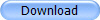
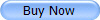 |