FileBack PC Screenshots
Main Screen
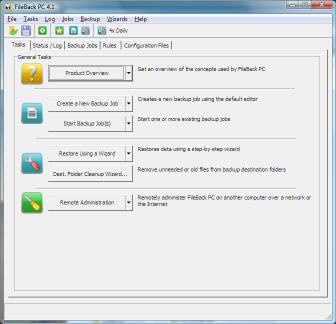
The opening screen of FileBack PC presents tasks to perform
in a simple format. |
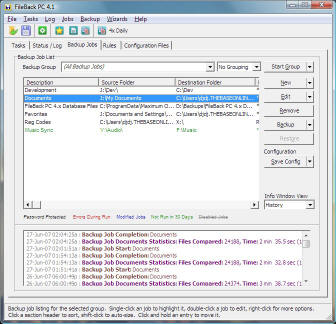
The list of backup jobs. Notice the buttons along the
right of actions to perform on a job, and the log of the job
history in the bottom pane. |
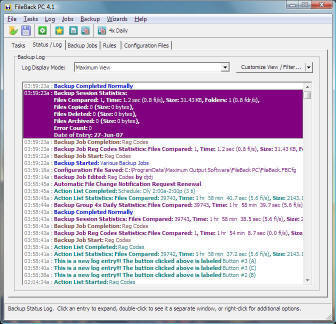
Activity log, featuring color coding by event type, and
detailed information about backup activity. |
Backup Configuration - Advanced Job Editor

Backup job editor screen, source and destination folder
selection. |
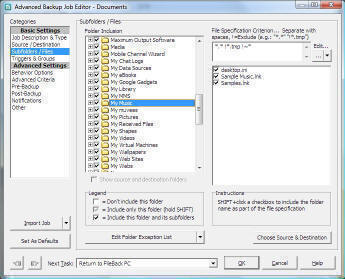
Backup job editor screen, folder and file selection. |
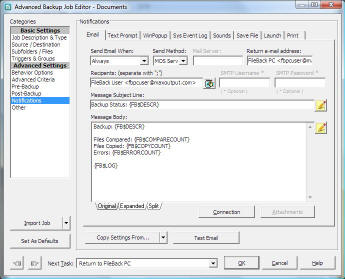
Post-backup notifications, including email, text prompt,
WinPopup, system event log, sounds, text files, launching
external applications, and printing job information.
|
Backup Configuration - Wizard Interface
|
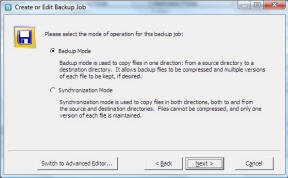
Backup jobs may be created using a step-by-step wizard
interface. |
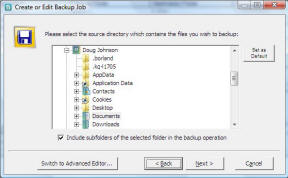
Selecting the source folder for a backup job. |
Advanced Features - Enterprise Edition
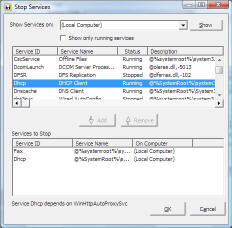
Start and stop system services before and after
a backup. |
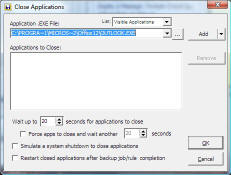
Close running
applications before a backup and automatically bring them
back up again when the backup concludes. |
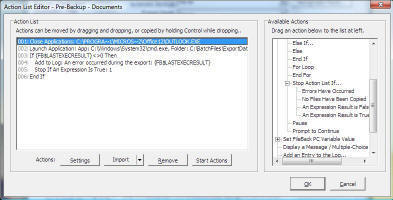
Powerful action lists that can be run before or after
backups are built using a simple drag-and-drop interface. |
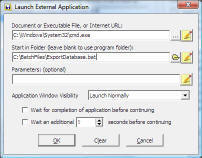
Execute external applications before or after backups, or in
response to other triggers. |
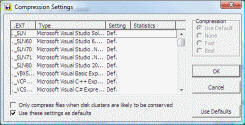
Set compression methods based on file type. |
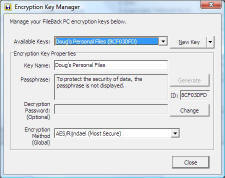
Encrypt backup files using AES, Serpent, Blowfish, or MOS
Encryption |
Scheduling
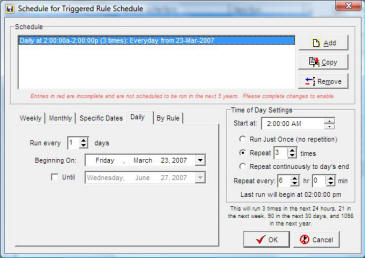
FileBack PC features a very powerful scheduler. |
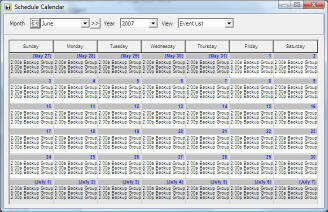
Schedule summary screen. |
Other functionality
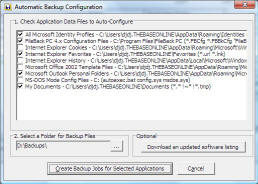
FileBack PC has the capability of detecting common
applications and automatically configuring backup jobs to
backup their data files. |
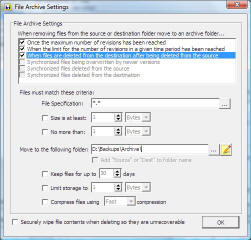
Instead of just deleting old backup files, FileBack PC may
be setup to store them for a time in an 'archive' folder.
Or they may be deleted using a secure shredding-type method. |
The Administrator edition adds several features:
|
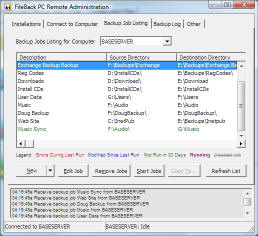
FileBack PC shows a list of computers available for remote
administration, and allows you to connect to one or multiple
simultaneously. |
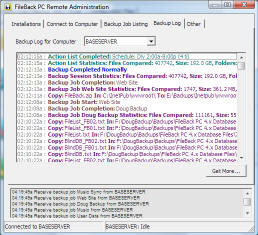
The remote computer's logs are color coded for
easy reference. |
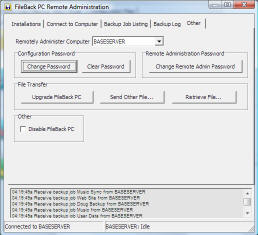
Various remote operations, such as changing configuration or
remote
administration passwords, upgrading a remote copy of
FileBack PC,
and transferring files are easy to perform as well. |
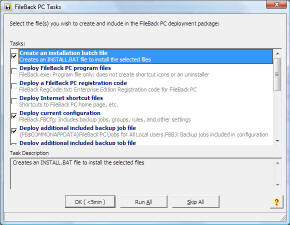
Create deployment packages for installing pre-configured
copies of FileBack PC on your network. |
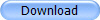
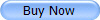
|